Install BitNinja
We put in a lot of effort to keep BitNinja as easy to use and install as possible. The easiest way to install BitNinja is by using our universal one-line installer.
You can find the different installation methods by following the instructions on https://admin.bitninja.io.
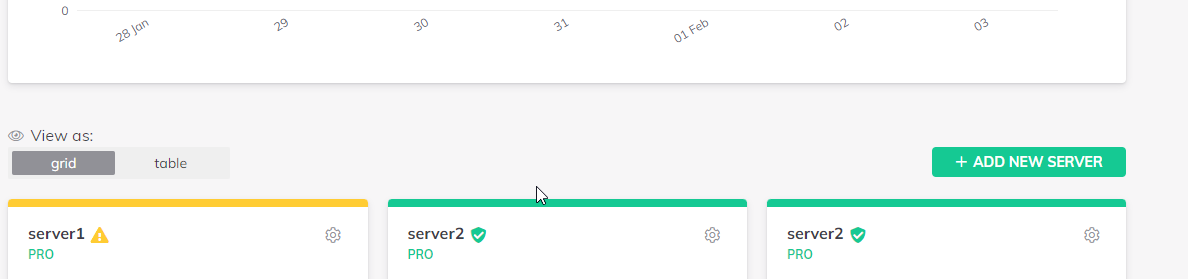
The One-liner installation
We currently do not support Enterprise Linux 10 (RHEL 10, Rocky Linux 10, AlmaLinux 10, CentOS 10 Stream) based systems, however support is coming soon.
The safest choice is to use the universal installer. The universal installer is a one-line command you can use to begin the BitNinja installation on your server. It will detect the distribution and version of your Linux operating system and install BitNinja.
curl https://get.bitninja.io/install.sh | sudo /bin/bash -s - --license_key=License_Key_here_1234
Manual installation
If the one-liner installation method is not working, try to install BitNinja manually. It might solve the issue or serve with more information on any issue that does not allow the installation.
Below you can find the manual installation steps for each supported Linux flavor.
Centos / CloudLinux
-
Configure the bitninja repository
rpm -Uvh http://rpm.bitninja.io/1.0/noarch/bitninja-repo-1.0-1.noarch.rpm -
Install the BitNinja-dojo package
yum install bitninja-dojo
-
Run the install command
yum install bitninja -
Configure the client by setting up the license key
bitninja-config --set license_key=License_Key_here_1234
-
Start BitNinja
service bitninja start
Ubuntu
-
Configure the bitninja repository
sudo su -c "echo deb http://apt.bitninja.io/debian/ bitninja non-free" >> /etc/apt/sources.list.d/bitninja.list -
Trust the bitninja GPG key
sudo su -c "apt-key adv --keyserver keyserver.ubuntu.com --recv-key 7F8B47DC" -
Update local package list
sudo apt-get update -
Run the install command
sudo apt-get install bitninja -
Configure the client by setting up the license key
sudo bitninja-config --set license_key=License_Key_here_1234
-
Start BitNinja
service bitninja start
Debian
-
Configure the bitninja repository
echo "deb http://apt.bitninja.io/debian/ bitninja non-free" >> /etc/apt/sources.list.d/bitninja.list -
Trust the bitninja GPG key
apt-key adv --keyserver keyserver.ubuntu.com --recv-key 7F8B47DC -
Update the local package list
apt-get update -
Run the install command
apt-get install bitninja -
Configure the client by setting up the license key
bitninja-config --set license_key=License_Key_here_1234
-
Start BitNinja
service bitninja start
Red Hat
-
Configure the bitninja repository
rpm -Uvh http://rpm.bitninja.io/1.0/noarch/bitninja-repo-1.0-1.noarch.rpm -
Install the BitNinja-dojo package
yum install bitninja-dojo
-
Run the install command
yum install bitninja -
Configure the client by setting up the license key
bitninja-config --set license_key=License_Key_here_1234
-
Start BitNinja
service bitninja start
Installing the WHM BitNinja plugin
While the plugin is not necessary for the BitNinja agent to be fully functional, it is still nice to have. You can install the BitNinja agent alongside the WHM BitNinja plugin.
wget -qO- https://get.bitninja.io/bitninja-whm.tar.gz | tar -zx && ./bitninja-whm/install --license_key=License_Key_here_1234
or use
curl https://get.bitninja.io/bitninja-whm.tar.gz | tar -zx && ./bitninja-whm/install --license_key=License_Key_here_1234
Or install the plugin separate from the BitNinja agent with the --no_install_bitninja switch. It is usefull if you have already
installed the BitNinja agent.
curl https://get.bitninja.io/bitninja-whm.tar.gz | tar -zx && ./bitninja-whm/install --no_install_bitninja
or
wget -qO- https://get.bitninja.io/bitninja-whm.tar.gz | tar -zx && ./bitninja-whm/install --no_install_bitninja
Installing BItNinja into ISPManager
You can easily install BitNinja into ISPmanager by following the instructions of our universal installer script. You can download and run the script by running the following command in your Linux terminal:
wget -qO- https://get.bitninja.io/ispmgr-plugin.tar.gz | tar -zx && ./ispmgr-plugin/install --license_key=License_Key_here_1234
You can also use the following command as an alternative method:
curl https://get.bitninja.io/ispmgr-plugin.tar.gz | tar -zx && ./ispmgr-plugin/install --license_key=66ED8E64AB357BAF
BitNinja uses this 16-byte long string to connect your server to your profile.
You can obtain the license key by logging in to the Dashboard <https://admin.bitninja.io>_
and clicking on the Add Server button or under your profile settings <https://admin.bitninja.io/settings/general>_. Look for the
API key.
If you have purchased the license key from one of our resellers, then you should get the license key from them via